ORACLE SQL DEVELOPER 13 Most Useful FEATURES ,TIPS & TRICKS
This blog covers the most useful features which you can learn and apply them to work .So take the full advantage of the SQL Developer features to work smartly and efficiently .
1. Comment / Uncomment SQL statement
Single line comments in SQL Developer begin with two hyphens (--) followed by text of the comment. But there is a another way to do that , ctrl + forward slash would allow you to comment and uncomment the SQL statements .
Shortcut key : ctrl + /
2 . Export data
The data in the results pane is copied using ctrl+c and lets say we paste it in excel sheet , here we get only the rows of data that are copied but the column headers aren't copied . So in order to copy the data along with column headers use the shortcut key : ctrl+shift+c .
Select required range of data > ctrl+shft+c(to copy content with column header) > ctrl+v (to paste)
Shortcut key : ctrl + shift + c
3. Correct Code Format
Align your code in correct format i.e., Keywords in the new line to the left followed by rest of the code .ctrl+f7 shortcut key would be useful to align your code in correct format .
Normal SQL statement : SELECT employee_id FROM HR.employees WHERE EMP_ID=100;
Formatted code using ctrl+f7 :
SELECT
employee_id
FROM
hr.employees
WHERE
emp_id = 100;
Shortcut key : ctrl + f7
4. Toggle Line Numbers in Editor Pane
When you write lines and lines of code and you want to refer to a particular line of code then it is important for you to toggle line numbers .To toggle line numbers in SQL developer we usually right click on the left margin of the editor pane , then select 'toggle line number'. But this is temporary , what I mean is when you close the SQL Developer and start it again , the line numbers won't show up . In order to set it permanently follow below navigation path.
Tools--> Preferences -->Code Editor(expand) -->Line Gutter(select)--> toggle check box of show line numbers.
5. Copy Paste
ctrl + c is to copy the content and ctrl +v to paste the content, right ? but ideally what we know is ctrl+v will paste only the last copied content . What if we copy multiple contents to clipboard ? The shortcut key ctrl + shift + v can be used to check all the different contents copied to the clipboard and we can select the content to paste from the clipboard .
Shortcut key :ctrl + shift + v
In my case , I have copied employee_id, HR.employees, country_name , when I do ctrl+shift+v it would display the content copied to clipboard as in below snapshot .
6. Switch between different work sheets
In Windows , alt + tab shortcut is used to switch between different open windows but did you know you can also switch between different worksheets in SQL Developer? .
You can switch between different worksheets in SQL developer by using ctrl + tab , I use it to quickly switch between worksheets , hope it will be useful for you as well.
Shortcut key : ctrl + tab
7. SQL Code Templates
To speed up your work and save your time, you can work with SQL Code Templates by using id's like ssf for -- > select * from table , ii-- > insert into table values() . You also have the flexibility to add your own template of code which you use frequently .
Go to Tools--> Preferences -->Code Editor(expand) -->Code Templates --> click on add template tab
You can add or remove templates .
8. Autocomplete the SQL Statement
Use the shortcut key ctrl + space to autocomplete the name of an object or column in your SQL statement.
Shortcut key : ctrl + space
9. History of SQL Commands Executed
F8 key is used to display the history of the SQL statements executed , you can also drag it from the SQL history pane to the editor pane and use them if required .
Shortcut key : F8
10. Customize the Editor fonts and Syntax Colors
We love to customize the way things look, Oracle SQL Developer has provided us the flexibility to customize the font name and font size displayed in the code editor also the syntax color and background color of the text editor . Follow the below navigation path to customize the fonts, syntax color, background color of Code editor in SQL Developer.
Tools--> Preferences -->Code Editor(expand) -->Fonts--> select the required font and size
You can also preview to check how it looks before applying the changes
To customize the syntax color and the background of code editor .
Tools--> Preferences -->Code Editor(expand) -->PL/SQL Syntax Colors
11. Result Pane
You can also change the way the data is displayed in the result pane instead of the default white background and black text color.
Go to Tools--> Preferences -->Database -->Worksheet--> toggle the check box Grid in checker board or Zebra Pattern
12. Time in Date Column
By default in the result grid you get only the date in case if you have a date column in your query, in some situations you might need time as well along with date in results . For instance assume you are checking the audit data ,in result pane you have the date to check when the record was created but here you also need the time to check at what time the records were created exactly. So to retrieve the time along with date, modify the settings using below navigation path. .
Tools--> Preferences -->Database -->NLS--> In Date Format : enter hh24:mi:ss
13 . Code Snippets
Code Snippets are very useful if you are lazy to write the whole syntax , it will provide you with the example syntax format and you can then make the required changes .
You have all the useful codes available like analytical functions , cursors , loops ,aggregate functions , Optimizer Hints and much more .
Go to View --> Snippets --> and then you can select the code snippet you want to use





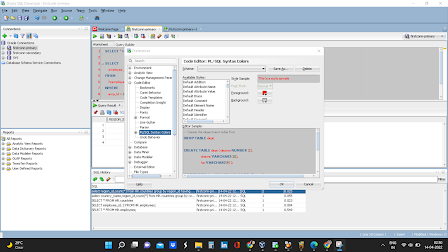




This is Tulsi Ram ,
ReplyDeleteYour blog is very helpful for techie's and this brings a solution to SQL learner's
Good service 👍
Keep continuing
This is really useful to all of them who are using SQL Developer every day..
ReplyDeleteVery informative, keep continuing your blog.. good job 👍🏻
Yur blog is useful for us thankyou 😊
ReplyDeleteKeep going all the best